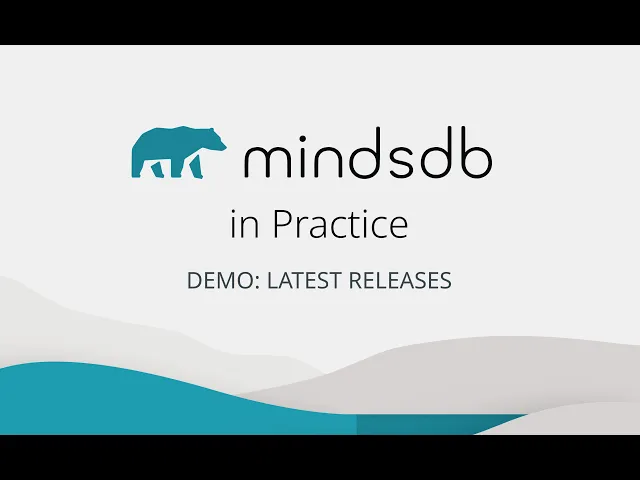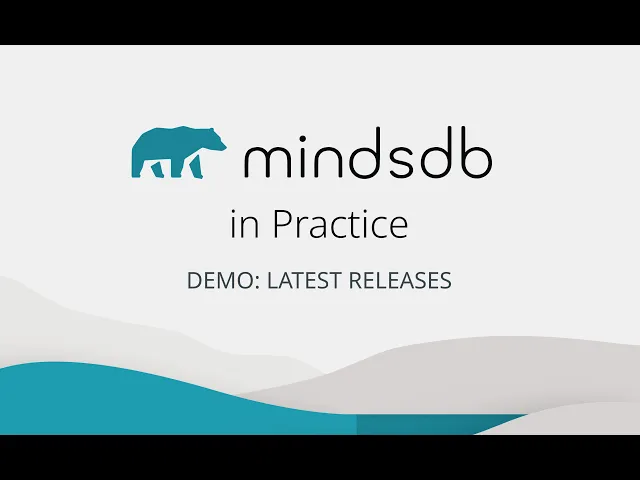
Introducing MindsDB’s Integration with Gong: AI Analytics on Call Data
Introducing MindsDB’s Integration with Gong: AI Analytics on Call Data

Chandre Van Der Westhuizen, Community & Marketing Co-ordinator at MindsDB
Sep 4, 2025


MindsDB introduces its latest integration- Gong, a conversation intelligence platform that records and analyzes customer interactions, delivering insights that enable sales teams to better understand their prospects, optimize performance, and drive data-informed decisions.
In enterprise sales and customer success, conversations are data goldmines. Gong captures every call, transcript, and analytic insight. But the real challenge for leaders in sales operations, enablement, and customer intelligence is transforming this raw data into actionable insights—without endless exports, manual tagging, or disconnected tools.
With MindsDB, you can directly connect Gong data, build Knowledge Bases, apply Hybrid semantic + metadata search, and even create AI Agents that answer natural language questions grounded in your Gong conversations.
Adding Value to your Enterprise Data
Integrating Gong with MindsDB Knowledge Bases and Agents isn’t just a technical upgrade—it directly supports critical business functions across the enterprise.
This workflow is especially useful for:
Sales Leaders & Ops : Track call volumes, topics, and sentiment trends in real time.
Customer Success Teams : Identify at-risk accounts based on sentiment or recurring complaints.
Enablement Managers : Build training datasets of high-impact calls and best practices.
Executives : Get AI-driven summaries and insights without digging through dashboards.
“If you are looking for a MindsDB use case to deliver to the business, this Gong use case is a great start. As Gong is widely used for Support, Success, Sales, Revenue teams in support of Customers. Delivering something like this for the business to use can directly impact things like CSAT, NPS and Revenue goals by making those teams waaaay more effective!” - Brad Gyger, Chief Revenue Officer at MindsDB

MindsDB’s Integration with Gong In Practice
As Gong captures every call, transcript, and analytic insight, lets explore obtaining information about demo calls. We will first create a Knowledge Base with the data in Gong, run a Hybrid search and then create an agent to query the data from different tables we have unified via Knowledge Bases.
To start, you can access MindsDB’s GUI locally via Docker, MindsDB’s Extension on Docker Desktop.
Step 1: Connect MindsDB to Gong
First, connect Gong as a database inside MindsDB:
CREATE DATABASE gong_data WITH ENGINE = 'gong', PARAMETERS = { "base_url": "https://us-11111.api.gong.io", "access_key": "your-access-key", "secret_key": "your-secret-key" };
access_key:from your Gong credentialsSecret_key:from your Gong credentialsbase_url:from your Gong instance
Once connected, you can explore Gong tables like calls, users, analytics, and transcripts with the SHOW TABLES statement.
SHOW TABLES FROM gong_data;
These tables can be queried to show the data of each table with the SELECT statement.
SELECT * FROM gong_data.calls; SELECT * FROM gong_data.users; SELECT * FROM gong_data.analytics; SELECT * FROM gong_data.transcripts;
Example: SELECT * FROM gong_data.calls;

Step 2: Adding a model to your instance.
You can add a model to your instance via the Models tab in the Settings:
Navigate to Settings.
Select the Models tab.
Add the default model that will be used for your Agent.
Add the Reranking and Embedding model that will be used for your Knowledge Base. There is an option to select using your default model as your reranking and embedding model.
Step 3: Create a Knowledge Base with Gong and perform Hybrid Search.
Let’s start by creating a Knowledge Base that captures essential call details with the CREATE KNOWLEDGE BASE statement. As we have already added our models in the Models Settings, we do not have to add it to our query:
CREATE KNOWLEDGE_BASE calls_kb USING metadata_columns = ['date', 'duration', 'call_type'], content_columns = ['title'], id_column = 'call_id';
Insert the data from your Gong connection into the Knowledge Base using the INSERT INTO statement.
INSERT INTO calls_kb SELECT call_id, title, date, duration, call_type FROM gong_data.calls;
You can query the data inserting into the Knowledge Base with the SELECT statement.
SELECT * FROM calls_kb;
You can now run a Hybrid search on the data. Lets try to find “demo day” calls longer than 3,000 seconds with a relevance threshold:
SELECT * FROM calls_kb WHERE content = 'demo day' AND duration > 3000 AND relevance >= 0.6 AND hybrid_search_alpha = 0.5 LIMIT 20;
Let’s break this down:
content: Here we perform Semantic search which enables users to query Knowledge Bases using natural language. The Hybird search will embed ‘demo day’ into embeddings representation and searches it against the Knowledge Base that stores embedded contentduration: Here we perform meta data filtering. It allows users to query Knowledge Bases based on the available metadata fields. Here the meta data column is duration.relevance: when querying the knowledge base, for each result there is a relevance score calculated which indicates how closely a given entry matches your query.hybrid_search_alpha: defines which search, semantic or keyword, we want to emphasize on. If the value is close to 0 it will favour keyword search, if it is closer to 1 then it will favour semantic search.
Here we have searched for content that relates to demo day, with a duration bigger than 3000s, has a relevance equal or greater than 0.6 score and have the query return results that favours both keyword and semantic search equally by setting the Hybrid search alpha to 0.5.

Step 4: Create a Knowledge Base for Analytics
Here the same steps can be taken to create a Knowledge Base with a different table. We will use the analytics table. This knowledge base will be later used to create an agent.
Here is a preview of the data in the analytics table:
SELECT * FROM gong_data.analytics;

Lets create the second Knowledge Base with the analytics data:
CREATE KNOWLEDGE_BASE analytics_kb USING metadata_columns = ['sentiment_score'], content_columns = ['topics', 'emotions'], id_column = 'call_id';
You can now insert the analytics data from your Gong connection into this Knowledge Base:
INSERT INTO analytics_kb SELECT call_id, sentiment_score, topics, emotions FROM gong_data.analytics;
To make sure the date was inserted, you can select the Knowledge Base.
SELECT * FROM analytics_kb;

You can use the previous steps we followed with the first Knowledge Base to where we did semantic search and meta data filtering and query this knowledge base.
SELECT * FROM analytics_kb WHERE content = 'next steps where interactivity is above 8.0' AND sentiment_score > 0.6 AND sentiment_score < 0.7;

Here we have queried what are the next steps where interactivity is above 8.0.
Step 5: Create an AI Agent with Knowledge Bases
Now that the two Knowledge Bases have been created, we can create an Agent and query it using natural language.
Lets create the agent with the CREATE AGENT statement. As the default model has been set in the Model Settings, it does not need to be provided in the syntax.
CREATE AGENT gong_agent USING data = { "knowledge_bases": ["mindsdb.calls_kb", "mindsdb.analytics_kb"] }, prompt_template=' mindsdb.calls_kb knowledge base stores data about calls such as call id, title, date, duration and type; mindsdb.analytics_kb knowledge base stores sentiment of calls such as call id, topics, emotions, sentiment_score ';
Lets dive into the parameters:
gong_agent: Here we provide a name to our agentdata: This parameter stores data connected to the agent, including knowledge bases and data sources connected to MindsDB.knowledge_basesstores the list of knowledge bases to be used by the agent.prompt_template: This parameter stores instructions for the agent. It is recommended to provide data description of the data sources listed in the Knowledge Base parameters to help the agent locate relevant data for answering questions.
Once the agent has been successfully created, we can query it. Let's go over a couple of questions.
Here the agent is asked how many calls we have had:
SELECT answer FROM gong_agent WHERE question = 'How many calls have we had?';

Here the agent is asked about the interactivity.
SELECT answer FROM gong_agent WHERE question = 'What are the highest and lowest values of the interactivity and patience levels?';

Lets ask a more intricate question where the agent would have to group all of the available calls.
SELECT answer FROM gong_agent WHERE question = 'What call categories can be created based on call titles?';

In 5 simple steps we have seamlessly connected Gong to MindsDB, created Knowledge Bases, performed Hybrid Search and lastly created an AI Agent that could query the Gong data in natural language.
Why This Matters
Instead of building pipelines or exporting CSVs, MindsDB lets you:
Query Gong data in real time.
Blend semantic search with structured SQL filters.
Create reusable Knowledge Bases that evolve with your business.
Build AI Agents that answer executive-level questions in plain English.
For enterprises, this means faster insights, reduced ETL overhead, and trusted AI grounded in your actual call data.

Conclusion
By integrating Gong with MindsDB, enterprises can move beyond static dashboards and unlock real-time, AI-powered insights directly from their customer conversations. With Knowledge Bases, hybrid semantic + metadata search, and natural language agents, teams can explore their Gong data in ways that drive measurable business value—whether it’s improving sales performance, strengthening customer success, or giving executives actionable intelligence at their fingertips.
This workflow not only reduces the friction of traditional data pipelines but also empowers every stakeholder—from sales leaders to the C-suite—to make faster, smarter, and more confident decisions.
Ready to try it? Connect Gong to MindsDB, create your Knowledge Bases, and start asking the questions that matter most to your sales and customer success teams.
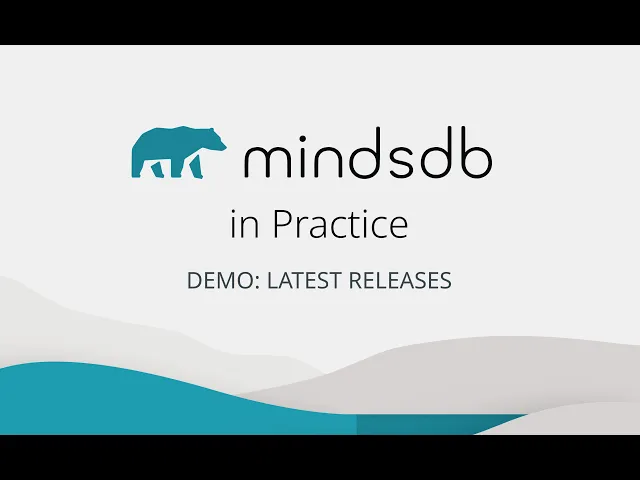
MindsDB introduces its latest integration- Gong, a conversation intelligence platform that records and analyzes customer interactions, delivering insights that enable sales teams to better understand their prospects, optimize performance, and drive data-informed decisions.
In enterprise sales and customer success, conversations are data goldmines. Gong captures every call, transcript, and analytic insight. But the real challenge for leaders in sales operations, enablement, and customer intelligence is transforming this raw data into actionable insights—without endless exports, manual tagging, or disconnected tools.
With MindsDB, you can directly connect Gong data, build Knowledge Bases, apply Hybrid semantic + metadata search, and even create AI Agents that answer natural language questions grounded in your Gong conversations.
Adding Value to your Enterprise Data
Integrating Gong with MindsDB Knowledge Bases and Agents isn’t just a technical upgrade—it directly supports critical business functions across the enterprise.
This workflow is especially useful for:
Sales Leaders & Ops : Track call volumes, topics, and sentiment trends in real time.
Customer Success Teams : Identify at-risk accounts based on sentiment or recurring complaints.
Enablement Managers : Build training datasets of high-impact calls and best practices.
Executives : Get AI-driven summaries and insights without digging through dashboards.
“If you are looking for a MindsDB use case to deliver to the business, this Gong use case is a great start. As Gong is widely used for Support, Success, Sales, Revenue teams in support of Customers. Delivering something like this for the business to use can directly impact things like CSAT, NPS and Revenue goals by making those teams waaaay more effective!” - Brad Gyger, Chief Revenue Officer at MindsDB

MindsDB’s Integration with Gong In Practice
As Gong captures every call, transcript, and analytic insight, lets explore obtaining information about demo calls. We will first create a Knowledge Base with the data in Gong, run a Hybrid search and then create an agent to query the data from different tables we have unified via Knowledge Bases.
To start, you can access MindsDB’s GUI locally via Docker, MindsDB’s Extension on Docker Desktop.
Step 1: Connect MindsDB to Gong
First, connect Gong as a database inside MindsDB:
CREATE DATABASE gong_data WITH ENGINE = 'gong', PARAMETERS = { "base_url": "https://us-11111.api.gong.io", "access_key": "your-access-key", "secret_key": "your-secret-key" };
access_key:from your Gong credentialsSecret_key:from your Gong credentialsbase_url:from your Gong instance
Once connected, you can explore Gong tables like calls, users, analytics, and transcripts with the SHOW TABLES statement.
SHOW TABLES FROM gong_data;
These tables can be queried to show the data of each table with the SELECT statement.
SELECT * FROM gong_data.calls; SELECT * FROM gong_data.users; SELECT * FROM gong_data.analytics; SELECT * FROM gong_data.transcripts;
Example: SELECT * FROM gong_data.calls;

Step 2: Adding a model to your instance.
You can add a model to your instance via the Models tab in the Settings:
Navigate to Settings.
Select the Models tab.
Add the default model that will be used for your Agent.
Add the Reranking and Embedding model that will be used for your Knowledge Base. There is an option to select using your default model as your reranking and embedding model.
Step 3: Create a Knowledge Base with Gong and perform Hybrid Search.
Let’s start by creating a Knowledge Base that captures essential call details with the CREATE KNOWLEDGE BASE statement. As we have already added our models in the Models Settings, we do not have to add it to our query:
CREATE KNOWLEDGE_BASE calls_kb USING metadata_columns = ['date', 'duration', 'call_type'], content_columns = ['title'], id_column = 'call_id';
Insert the data from your Gong connection into the Knowledge Base using the INSERT INTO statement.
INSERT INTO calls_kb SELECT call_id, title, date, duration, call_type FROM gong_data.calls;
You can query the data inserting into the Knowledge Base with the SELECT statement.
SELECT * FROM calls_kb;
You can now run a Hybrid search on the data. Lets try to find “demo day” calls longer than 3,000 seconds with a relevance threshold:
SELECT * FROM calls_kb WHERE content = 'demo day' AND duration > 3000 AND relevance >= 0.6 AND hybrid_search_alpha = 0.5 LIMIT 20;
Let’s break this down:
content: Here we perform Semantic search which enables users to query Knowledge Bases using natural language. The Hybird search will embed ‘demo day’ into embeddings representation and searches it against the Knowledge Base that stores embedded contentduration: Here we perform meta data filtering. It allows users to query Knowledge Bases based on the available metadata fields. Here the meta data column is duration.relevance: when querying the knowledge base, for each result there is a relevance score calculated which indicates how closely a given entry matches your query.hybrid_search_alpha: defines which search, semantic or keyword, we want to emphasize on. If the value is close to 0 it will favour keyword search, if it is closer to 1 then it will favour semantic search.
Here we have searched for content that relates to demo day, with a duration bigger than 3000s, has a relevance equal or greater than 0.6 score and have the query return results that favours both keyword and semantic search equally by setting the Hybrid search alpha to 0.5.

Step 4: Create a Knowledge Base for Analytics
Here the same steps can be taken to create a Knowledge Base with a different table. We will use the analytics table. This knowledge base will be later used to create an agent.
Here is a preview of the data in the analytics table:
SELECT * FROM gong_data.analytics;

Lets create the second Knowledge Base with the analytics data:
CREATE KNOWLEDGE_BASE analytics_kb USING metadata_columns = ['sentiment_score'], content_columns = ['topics', 'emotions'], id_column = 'call_id';
You can now insert the analytics data from your Gong connection into this Knowledge Base:
INSERT INTO analytics_kb SELECT call_id, sentiment_score, topics, emotions FROM gong_data.analytics;
To make sure the date was inserted, you can select the Knowledge Base.
SELECT * FROM analytics_kb;

You can use the previous steps we followed with the first Knowledge Base to where we did semantic search and meta data filtering and query this knowledge base.
SELECT * FROM analytics_kb WHERE content = 'next steps where interactivity is above 8.0' AND sentiment_score > 0.6 AND sentiment_score < 0.7;

Here we have queried what are the next steps where interactivity is above 8.0.
Step 5: Create an AI Agent with Knowledge Bases
Now that the two Knowledge Bases have been created, we can create an Agent and query it using natural language.
Lets create the agent with the CREATE AGENT statement. As the default model has been set in the Model Settings, it does not need to be provided in the syntax.
CREATE AGENT gong_agent USING data = { "knowledge_bases": ["mindsdb.calls_kb", "mindsdb.analytics_kb"] }, prompt_template=' mindsdb.calls_kb knowledge base stores data about calls such as call id, title, date, duration and type; mindsdb.analytics_kb knowledge base stores sentiment of calls such as call id, topics, emotions, sentiment_score ';
Lets dive into the parameters:
gong_agent: Here we provide a name to our agentdata: This parameter stores data connected to the agent, including knowledge bases and data sources connected to MindsDB.knowledge_basesstores the list of knowledge bases to be used by the agent.prompt_template: This parameter stores instructions for the agent. It is recommended to provide data description of the data sources listed in the Knowledge Base parameters to help the agent locate relevant data for answering questions.
Once the agent has been successfully created, we can query it. Let's go over a couple of questions.
Here the agent is asked how many calls we have had:
SELECT answer FROM gong_agent WHERE question = 'How many calls have we had?';

Here the agent is asked about the interactivity.
SELECT answer FROM gong_agent WHERE question = 'What are the highest and lowest values of the interactivity and patience levels?';

Lets ask a more intricate question where the agent would have to group all of the available calls.
SELECT answer FROM gong_agent WHERE question = 'What call categories can be created based on call titles?';

In 5 simple steps we have seamlessly connected Gong to MindsDB, created Knowledge Bases, performed Hybrid Search and lastly created an AI Agent that could query the Gong data in natural language.
Why This Matters
Instead of building pipelines or exporting CSVs, MindsDB lets you:
Query Gong data in real time.
Blend semantic search with structured SQL filters.
Create reusable Knowledge Bases that evolve with your business.
Build AI Agents that answer executive-level questions in plain English.
For enterprises, this means faster insights, reduced ETL overhead, and trusted AI grounded in your actual call data.

Conclusion
By integrating Gong with MindsDB, enterprises can move beyond static dashboards and unlock real-time, AI-powered insights directly from their customer conversations. With Knowledge Bases, hybrid semantic + metadata search, and natural language agents, teams can explore their Gong data in ways that drive measurable business value—whether it’s improving sales performance, strengthening customer success, or giving executives actionable intelligence at their fingertips.
This workflow not only reduces the friction of traditional data pipelines but also empowers every stakeholder—from sales leaders to the C-suite—to make faster, smarter, and more confident decisions.
Ready to try it? Connect Gong to MindsDB, create your Knowledge Bases, and start asking the questions that matter most to your sales and customer success teams.